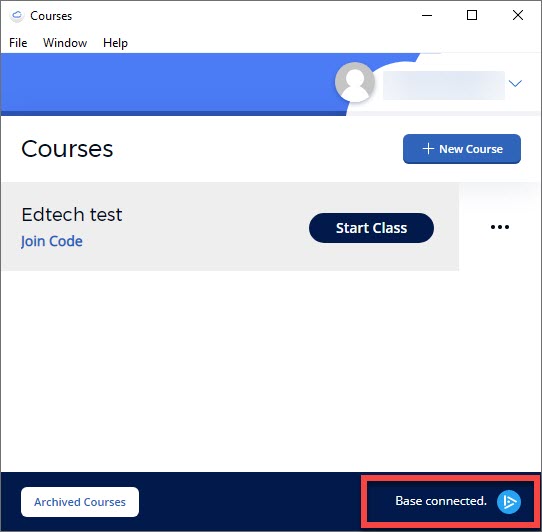iClickers
- Before Class
- During Class
- After Class
- iClicker FAQ
- iClicker Resources
- iClicker Cloud Best Practices
Below are a list of best practices when using iClicker Cloud. For further troubleshooting, please email clickers@ucsd.edu for support.
All base stations installed in lecture halls (and certain classrooms) across campus have a frequency code listed on the base station as a recommendation for you to use. This helps prevent "phantom" responses from students in other rooms who may also be using iClickers.
Reference the Frequency Chart below to see the frequencies recommended for base stations installed in lecture halls and classrooms.
For classrooms where you bring your own base station, you are welcome to choose any frequency. (The frequencies starting with “D” are probably the least likely to have conflicts.) If a nearby classroom is using the same frequency, at the session start-up an advisory will appear on your computer to use a different frequency.
| UCSD Classroom Frequency Chart | |||||
| Location | Code | Location | Code | Location | Code |
| CENTR 101 | CA | COA 130 | CA | PCYNH 106 | CA |
| CENTR 105 | AB | COA B17 | AA | PCYNH 109 | AB |
| CENTR 109 | AC | COA B21 | AB | PCYNH 121 | BB |
| CENTR 113 | AD | COA B23 | AC | PCYNH 122 | BC |
| CENTR 115 | BA | COA B26 | AD | PETER 108 | AC |
| CENTR 119 | BB | COA B27 | BA | PETER 110 | AD |
| CENTR 212 | BC | COA B28 | BB | PODEM 1A18 | BA |
| CENTR 214 | BD | COA B30 | BC | PODEM 1A19 | BB |
| CENTR 216 | CB | CSB 001 | BA | PODEM 1A20 | BC |
| CICC 101* | AB | CSB 002 | BB | PRICE THTRE* | CA |
| COA 117 | AD | CTL 0125 | BA | RBC AUD | CA |
| COA 121 | BD | FAH 1301 | CA | SOLIS 104 | AB |
| COA 122 | CB | GH 242 | AC | SOLIS 107 | CA |
| COA 123 | CC | HSS 1330 | AB | WLH 2001 | CA |
| COA 124 | CD | JEANN | BD | WLH 2004 | AC |
| COA 125 | DA | LEDDN AUD | CA | WLH 2005 | AB |
| COA 126 | DB | MANDE B210 | AC | YORK 2622 | AB |
| COA 127 | DC | MOS 0113 | BB | YORK 2722 | CA |
| COA 128 | DD | MOS 0114 | BC | ||
*Bring your own base station
Important: In order for faculty or students to change frequency on their remotes, the desired course the session must be started.
If you are using physical remotes, you must plug in the base station before you begin a session. If the base station is plugged in after a session begins, a "No Base" error will be received by the students. The session will need to be restarted with the base station plugged in prior to the start of the second session.
To confirm that your base station is connected, you will see a "Base connected." message at the bottom right of the "Courses" window.